
Safe In Store Pass Frequently Asked Questions
Below are answers to the most common questions asked about the Safe In Store Pass. Feel free to contact us if you can't find what you are looking for, we are here to help.
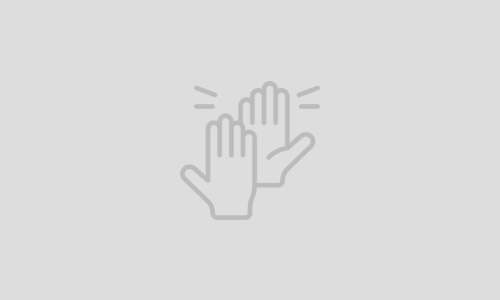
Example Topic
Pellentesque at orci convallis, tempus mi eget, cursus nunc. Proin vulputate massa eget nibh commodo euismod. Duis convallis ac augue non tincidunt.
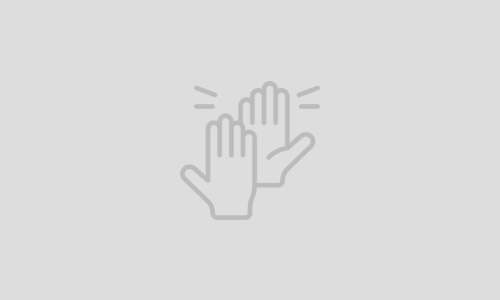
Example Topic
Pellentesque at orci convallis, tempus mi eget, cursus nunc. Proin vulputate massa eget nibh commodo euismod. Duis convallis ac augue non tincidunt.
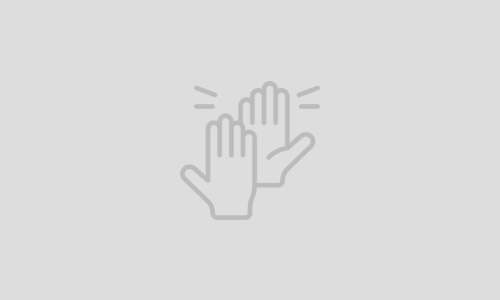
Example Topic
Pellentesque at orci convallis, tempus mi eget, cursus nunc. Proin vulputate massa eget nibh commodo euismod. Duis convallis ac augue non tincidunt.
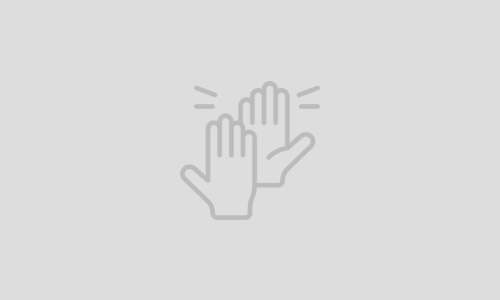
Example Topic
Pellentesque at orci convallis, tempus mi eget, cursus nunc. Proin vulputate massa eget nibh commodo euismod. Duis convallis ac augue non tincidunt.
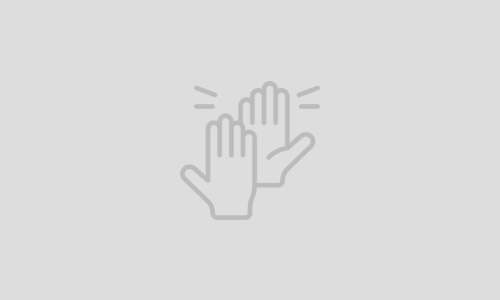
Example Topic
Pellentesque at orci convallis, tempus mi eget, cursus nunc. Proin vulputate massa eget nibh commodo euismod. Duis convallis ac augue non tincidunt.
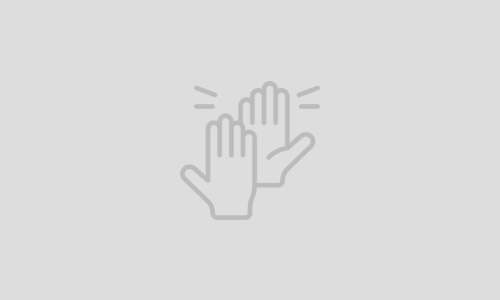
Example Topic
Pellentesque at orci convallis, tempus mi eget, cursus nunc. Proin vulputate massa eget nibh commodo euismod. Duis convallis ac augue non tincidunt.
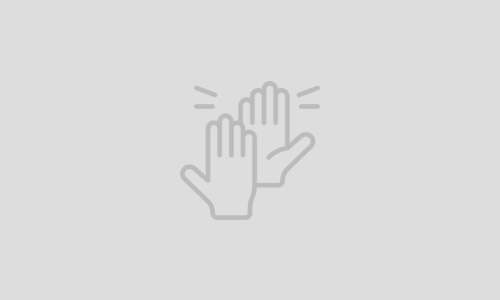
Example Topic
Pellentesque at orci convallis, tempus mi eget, cursus nunc. Proin vulputate massa eget nibh commodo euismod. Duis convallis ac augue non tincidunt.
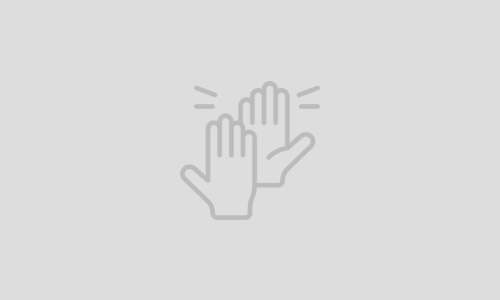
Example Topic
Pellentesque at orci convallis, tempus mi eget, cursus nunc. Proin vulputate massa eget nibh commodo euismod. Duis convallis ac augue non tincidunt.
What do I need to show in store?
You no longer need a physical ID card to prove you have completed the Safe In Store Pass. You can now show your pass on your phone, or if you prefer you can print it and carry it with you.
-
Save your pass to your phone.
Once your certificate has been issued, you can access it at any time by clicking on the button in your certificate email or by logging in to your account and viewing the certificates tab.
To save your pass to your phone, please login to your account on your phone and follow the instructions below for your device type.
Iphone Users:
Video:
View your certificate by clicking on the Certificates tab and clicking the view button next to the certificate you want to save to your phone:

Your certificate will open in a new tab. When you're viewing your certificate, click the options button at the bottom of the screen:

This will bring you to a menu, click Add to Home Screen:

Click Add at the top of the screen to add the certificate icon to your home screen.

You can then access your certificate whenever needed by clicking the icon on your home screen:

Android Users:
View your certificate by clicking on the Certificates tab and clicking the view button next to the certificate you want to save to your phone:

Your certificate will open in a new tab. When you're viewing your certificate, click the 3 dots at the top of the screen:

This will bring you to a menu, click Add to Home Screen:

Click Add on the popup:

Click Add at the bottom of the screen:

You can then access your certificate whenever needed by clicking the icon on your home screen:

-
Print your pass.
To print your pass, please login to your account on a device connected to your printer. View the certificates tab and then click the PDF download button.

Your PDF will download. Open it and click Print to print a copy of your card.

You can then cut your printout to fit in a card holder or in your wallet.
-
How to log in.
Safe In Store Pass has moved to a new system (Intuto), so you will need to create a new account to access the course.
When you follow an access key you will be taken to the page below. Click Access this Collection to view the registration page.

Enter your email address and click Continue, or feel free to log in using your Google or Facebook accounts using the buttons below the Continue button.
If it is your first time using Intuto you will be asked to create an account by entering your name and selecting a password. You will then need to upload/take a photo and enter your address details before you can access your course.
If you have used Intuto before you'll be able to log into your existing account. You will then need to upload/take a photo and enter your address details before you can access your course.
You'll then be able to access and complete your course.
-
Uploading your photo.
When you follow your access key you'll need to add a photo before you can continue to the course. Click Upload Profile Picture:

If you have a photo on your device you would like to use, click browse to access your files and select your photo. If you would prefer to use your device's camera to take a new photo, click capture at the top of the popup.

Depending on your device settings you may need to allow fgcsisp.my.intuto.com to access your photos or use your camera.
Choose your photo from your device or take a photo using your devices camera.
The photo should be in a passport style. It should:
- Be an image of your head and shoulders only - no other people should be visible.
- Clearly show your face without any obstructions such as hats or sunglasses.
- Be an accurate represenation of what you look like - no filters, stickers or image editing should be used.
Once you have selected or taken your photo you will see the photo appear on screen for you to crop. Make sure your head and shoulders are visible within the square, then click Use Image.

Once your image has successfully uploaded you'll see it appear on the profile page:

Complete the rest of your profile to access your courses.
-
Resetting your assessment.
If you have failed your assessment please contact us at help@intuto.com with your full name, email address and details of what you need help with.
We can reset your course so you can try again.
-
Accessing your certificate.
Certificates need to be approved to ensure the photo is of the correct quality. This means your certificate will be emailed to you within 1 business day of completing the course/s.
If you need your certificate earlier than this feel free to email us at help@intuto.com with your name, email address and details of your request.
Once your certificate has been issued you can download it from your account or from your email, add it to your phone home screen, or print it if desired.
You will be able to access your certificate on your account ongoing. Feel free to log in and re-download your certificate from the certificates tab at any time.

-
Renewing your Safe In Store Pass.
If your Safe In Store Pass card is about to expire or has expired, you will need to purchase a renewal and complete the course again.
To do this, go to www.safeinstorepass.co.nz and click on the pass you need, either a Store Induction or a Store Induction & Food Handling.
Once you are viewing the course you need, click add to cart, then view your cart and check out.
Enter your billing details and click Pay Now to complete your purchase.
You'll then see your access key on screen - click this when you are ready to start the course. The access key will also be emailed to the billing email address you have entered in case you want to do the course at a later time.
When you follow the access key you'll need to enter your name and email address to create an account, as well as upload a photo and enter your address before accessing the course.
For Site Managers
What do merchandisers need to show in store?
Merchandisers no longer need a physical ID card to prove they have completed the Safe In Store Pass. They can now show their pass on their phone, or if they prefer they can print it and carry it with them.
-
How do I buy a course for an employee?
To buy courses for your employees, go to www.safeinstorepass.com
You can buy 1 course or multiple courses in the same order and at checkout you'll be able to choose to pay by Credit Card or by Bank Deposit:

Once we receive the payment, we will send the access keys to you and you will be able to send these out to your employees.
You will also be provided with a template email that you can use when sending the access keys to your employees. This email contains all of the information they need to use the access key to access their courses.
-
How do I send out Access Keys?
Once your purchase has been complete your access keys will be provided to you along with an email template that you can send on to your staff. The email template contains all of the instructions and details the staff member will need to create a new account and start their course/s.
You can send the email template to each staff member, including their access key in the appropriate spot, to give them everything they need to start their SISP courses.
-
How do I see my employees Safe In-Store Pass details?
We are still considering options for you to log in as a manager in our new system.
In the meantime, feel free to email us at help@intuto.com at any time and we can pull a report of your learners for you.
General FAQs
-
Who needs a Safe In Store Pass?
The Safe In Store Pass is an industry-recognised health and safety qualification for merchandisers and in-store demonstrators working in the food and grocery sector.
A Safe In Store Pass is not required by law but you may be refused entry into stores unless you have one. It is up to individual retailers whether they let you in or not as they are privately-owned premises.
Contact us at help@intuto.com for help or more information.
-
How long do the courses take?
The Store Induction course will take you about an hour to complete.
The Store induction and Food Handling courses together will take you around 2 hours to complete.
These courses are all done online and can be done in sections if you would prefer.
Once you have completed you course/s your certificate will be sent to you within 24 hours.
-
How much does a course cost?
The Store Induction course is $69+GST which comes to a total of $79.35.
The Store Induction + Food Handling course is $110+GST which comes to a total of $126.50.
The Food Handling Upgrade course is $49+GST which comes to a total of $56.35.
Note: Safe In Store Pass renewals are the same price as they are for new members.
Everyone who needs a Safe In Store Pass will need to complete the 'Store Induction' course.
Those who will be doing in-store food or beverage demonstrations will need the 'Food Handling' course as well.
If you are unsure whether you need the Food Handling course, you will be able to add a 'Food Handling Upgrade' for up to a year after completing your regular Safe In Store Pass. -
How long is a Safe In Store Pass valid for?
A Safe In Store Pass is valid for two years from the date of course completion.
Upon expiry, users will need to resit the course/s to renew their SISP card.
This is to ensure everyone is refreshed and up to date on the most recent Health and Safety laws and information.
-
What does a Safe In Store Pass cover?
The Store Induction Course covers:
Introduction- Legislation: HSWA 2015
- Duty Holders
- Worker Engagement, Participation, Representation
- Health and Safety in Action
Common Hazards- Slips & Trips
- Strains & Sprains
- Overuse Injuries
- Working With Ladders
- Knives & Sharp Tools
- Pallet Jacks
- Moving Vehicles
- Cages and Trolleys
- Working After Hours
- Behaviour
- Health and Wellbeing
- Workplace Bullying
Safe Work Practice- Entering the Store
- Driving, Unloading and Parking
- Personal Protective Equipment (PPE)
- Equipment and Store Rules
- Incidents
- Accidents
- Significant Near Misses
- Reporting
Emergency Events- Emergencies in Store
- Fire
- Medical Event
- Natural Disaster
- Violence or Threats
- Emergency Equipment & Team Members
The Food Handling course covers:
Why food safety is important
- Food Poisoning
- Food Safety Law
- Food Control Plans
- Safe and Suitable Food
Providing Safe and Suitable Food
- Five Control Areas
- Personal Hygiene
- Health Conditions
- Providing A Clean Environment
- Waste and Pest Control
- Handling Food Safely
- Temperature Control
- Storing Food Safely
Corrective Action
- Immediate vs Preventative Action
- Reporting
Have another question?
Feel free to contact us if you can't find what you are looking for, we are here to help.
